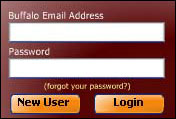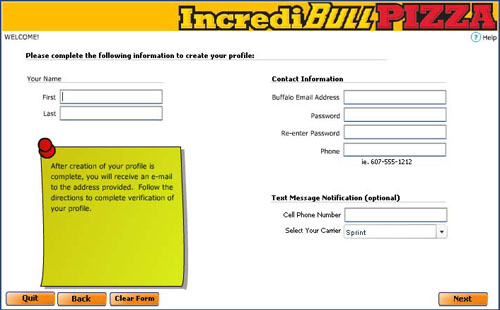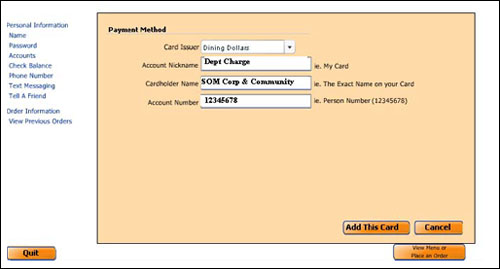
Return Home
Using IncrediBullpizza.com
Departmental Charges
IncrediBullpizza.com is an online ordering & delivery system that can be used with your departmental charge accounts if certain criteria are met. There are three locations to choose from:
- IncrediBull Pizza — Free delivery & pickup from 5pm — 2am, seven days per week. IncrediBull Pizza accepts Dining Dollars, Campus Cash, and departmental charge accounts as payment. IncrediBull Pizza delivers free of charge to most North Campus locations. **Note - Departmental charge accounts require special setup. Please see detailed information below
- IncrediBull Lunch — Free delivery & pickup from 11am — 5pm, seven days per week. IncrediBull Lunch takes cash, Dining Dollars, Campus Cash, and departmental charge accounts as payment. IncrediBull Lunch delivers free of charge to most North Campus locations. **Note - Departmental charge accounts require special setup. Please see detailed information below
- IncrediBull South — Free delivery from 8:45pm to 11:45pm Sunday through Thursday and 8:45pm to 11:15pm on Friday and Saturday. IncredibiBull South takes Dining Dollars, Campus Cash, and departmental charge accounts as payment. IncrediBull South delivers to all South Campus Residential Hall locations. **Note - Departmental charge accounts require special setup. Please see detailed information below
- You must set up a valid @buffalo.edu administrative email account that can be linked to the departmental charge account. This email must be a department email address to ensure that it is accessible to more than one user and is authorized by the university.
- Once you have an email address, please contact the UB Card office at 645-6344 to link the administrative email address to your departmental charge account. Failure to do so will cause your account setup in IncrediBull Pizza to fail.
- The card office will verify your Departmental Cardholder name as well. Since departmental charge cards use the first name and last name fields differently than UB Cards, you will need to know exactly what that name is. Occasionally the name on the front of the charge account card is truncated when printed, so the UB Card office will verify the cardholder name for you.
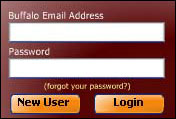
Setting up your Frequent User Account
- If you have never used IncrediBullpizza.com before, you must first set up your account. Go to http://IncrediBullpizza.com and click on one of the IncrediBull logos, then Order Now to take you to the ordering page.
- Click on New User and fill out all the relevant information. The email address used MUST be the administrative @buffalo.edu email address and MUST be linked to the UB Card departmental charge account that you will be using for payment. The name must match your verified card name exactly and is case sensitive. Once the information is completed, click on Next
- Review your information and if it is correct, click on the Confirm Info button.
- This will take you back to the login screen. Prior to logging in the first time, you must validate the account by clicking the link in the email sent to the administrative email account. If you do not receive the email address within a few minutes, you should check your spam and/or junk folders for the validation email. If you still do not receive it, please contact us at 645-2196.
- Once you have validated your email address, you can now log in to http://IncrediBullpizza.com
Setting up your UB Card payment Account
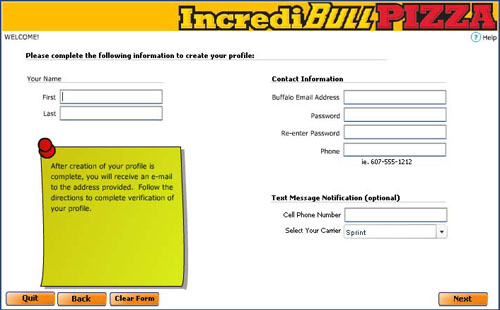
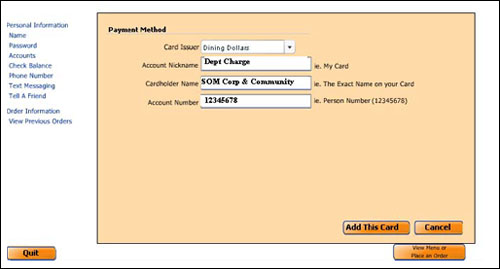
- Enter your administrative @buffalo.edu email address and the password you set up when you set up your user account.
- Select Accounts and Add Payment Method.
- Click on the drop down arrow and select the Dining Dollars as the payment method. **Note - Departmental Charge accounts are always Dining Dollars.
- Enter the Account Nickname. This can be anything that will help you keep track of what account you are using.
- Enter the Cardholder Name. This must match exactly the verified name provided by the UB Card office and is case-sensitive. If your name is all capital letters, it must be entered in all capital letters, if it is all lower case, it must be entered as lower case.
- Enter the Account Number. This is the eight digit Person# that is on the front of your UB Departmental Charge Card.
- Select Add This Card. If the card does not work, there are several possibilities:
- The name is not exactly the same
- The account number (e.g. Person Number) does not have a valid administrative @buffalo.edu email address associated with it.
- You do not have a departmental charge account associated with the card.
Remember
- Departmental Charge Cards must have an administrative @buffalo.edu email address associated to the account, which must be entered by the UB Card office. The email account must be validated prior to ordering the first time or setting up any departmental charge accounts for security reasons from the actual administrative email account. Proxy email addresses or personal email addresses will not work.
- The Cardholder Name must be exactly the same as in the database. Occasionally the name of the cardholder has been truncated to fit on the UB Card, so you must verify the departmental account name at the UB Card office prior to using the card at http://IncrediBullpizza.com.
- It is important that university departments with charge accounts contact the UB Card office at 645-6344 prior to using http://IncrediBullpizza.com to set up their departmental email address and get their exact cardholder name. Failure to do so could cause the account setup to fail.
Return Home